Digital Pigeon reveals our most requested new feature: Contact Groups
Digital Pigeon
24 March 2017We only launched our tagging feature, a couple of weeks ago, but based on the overwhelmingly positive feedback we received from customers – we’ve added very similar tagging-style functionality for contacts.
Now you can group users into different Contact Groups – i.e. all contacts from 1 company, all contacts from a department, etc.
How do Contact Groups work?
This handy feature allows you to tag a group of contacts and easily send files to them as a collective. It makes it a faster and more straightforward process when you regularly send files to the same team.
Here’s a brief run-down on how it’s done:
To create a Contact Group, go to your Address Book, located on the left-hand side of the console. Select the contacts you want to add to your Contact Group using the checkbox located at the bottom right of each contacts profile picture, then tag them using the tag icon above.
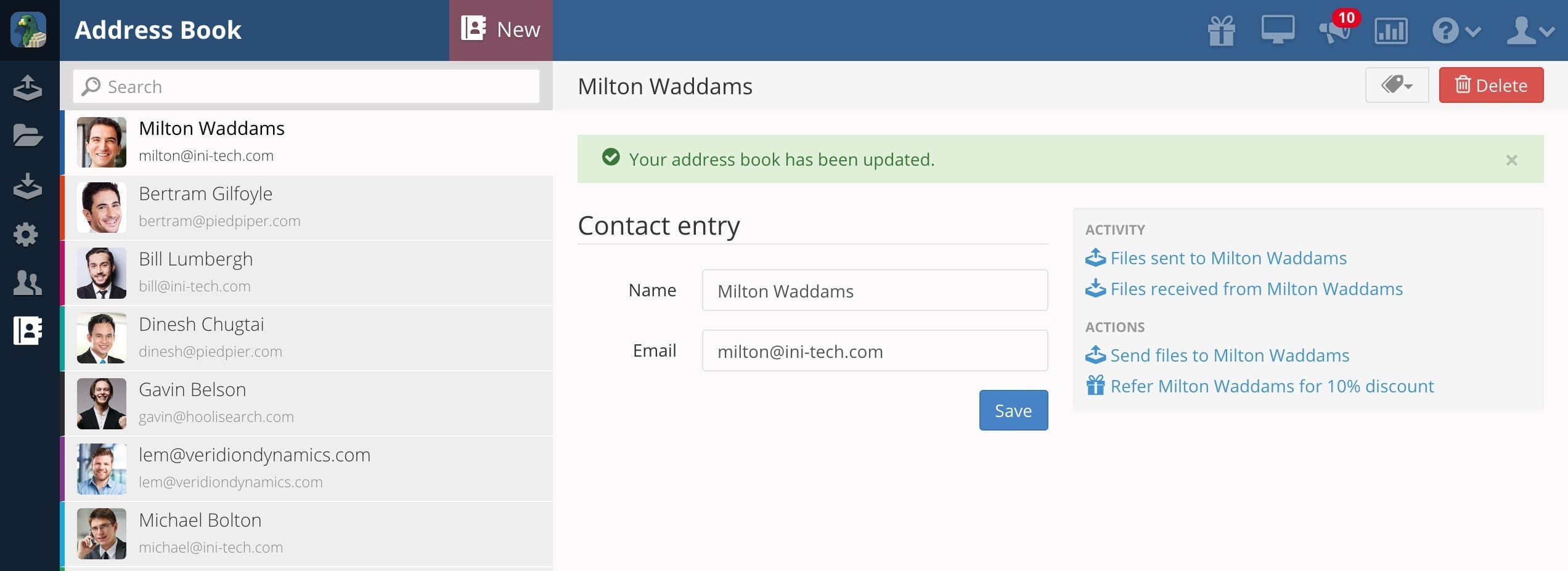
You’ll be asked to name the tag and choose a colour. You may also add a description if that’s helpful for you.
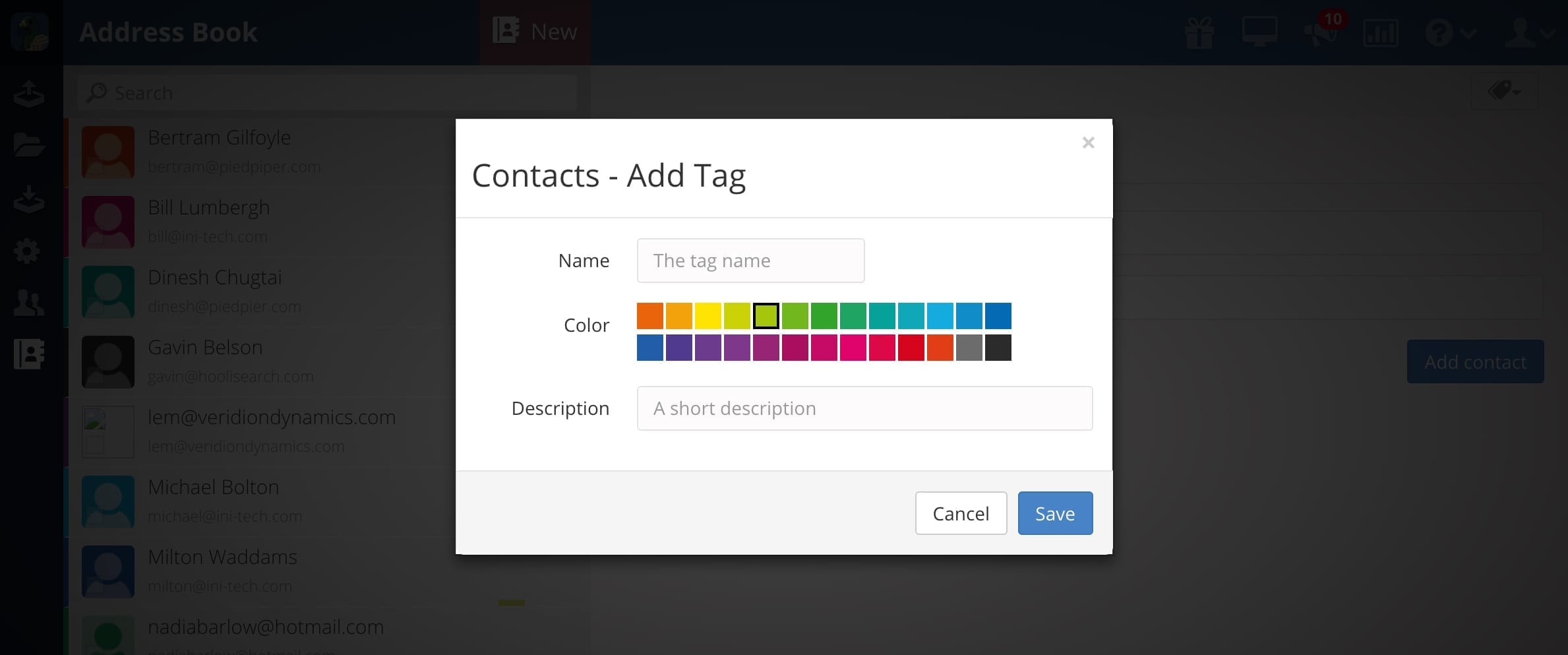
Once you’ve created your tag for the Contact Group, the colour-coded tags will then appear within each contact in your address book.
Next time you need to send files to the Contact Group, just type in the name of the tag and it will reveal itself automatically.
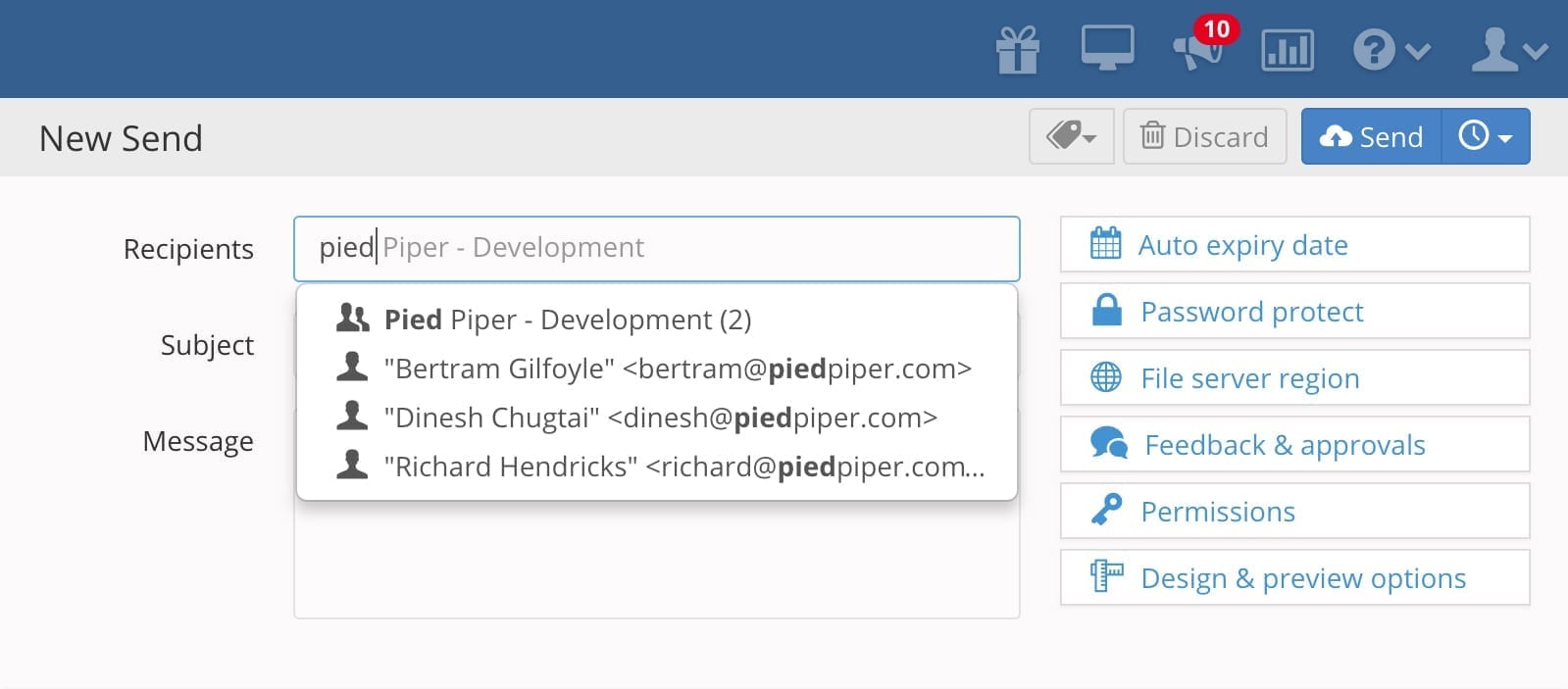
Now, there’s no need to type in every person, each time you upload.
If you need to remove someone from the “Send”, that’s easy. When you click the tagged suggestion – it will expand to all of the individual email addresses within it. You can then delete individual contacts as required.
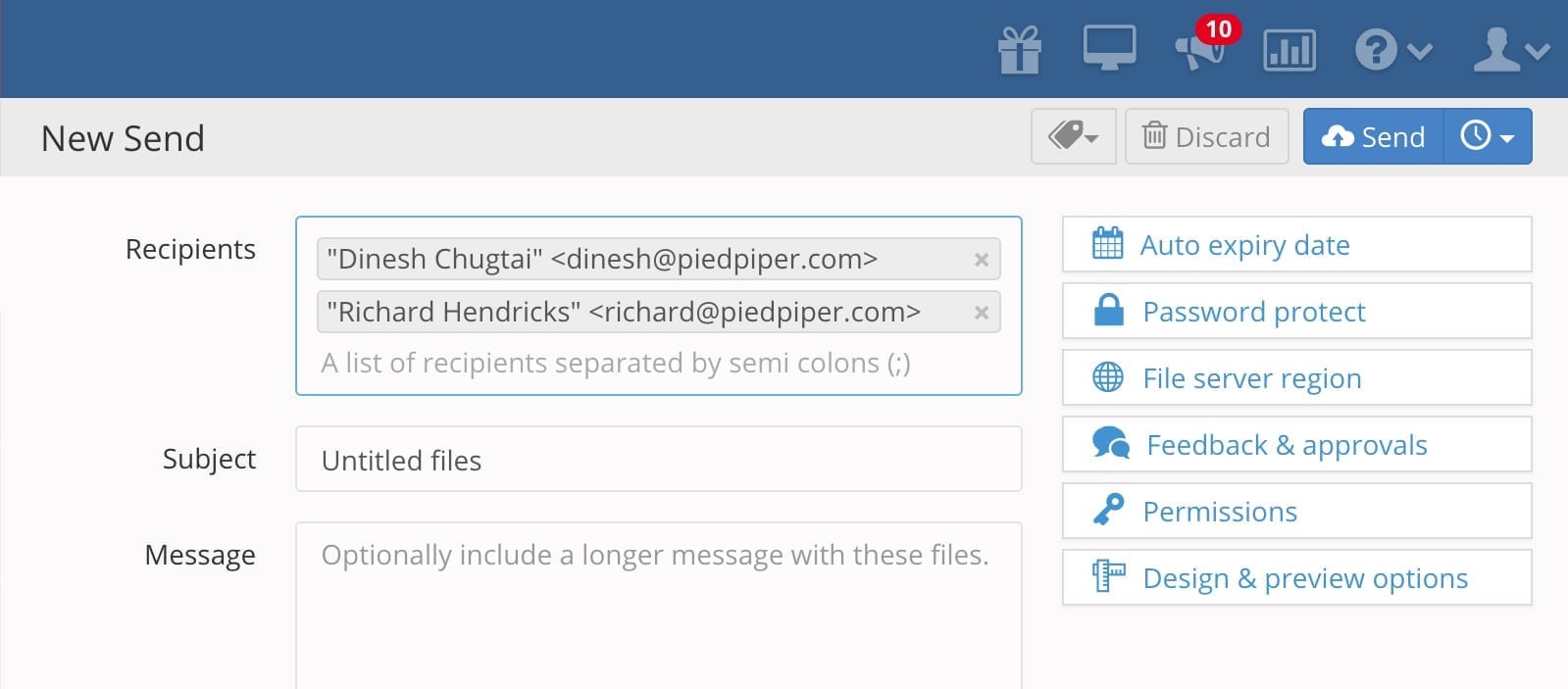
That’s it! If you have any other ideas for features to add to Digital Pigeon, you can add them in our “Request Features” tool.
